How to use the Orthofy Clinic Portal
0:01
Welcome everyone, we are so pleased to have you start your journey with Orthofy and have put this video together to demonstrate how to use the Orthofy online porta. The online portal is your One-Stop shop to track your orders, download your insurance paperwork and connect with us for questions or concerns
0:21
Let's get started, first let's go to the my orders tab this will be your most commonly used page and gives you a high level overview of all your orders. When you click this tab you will be able to see your order history with the most recent orders
0:38
First on the left hand side is your invoice number, this is important if you need to request a remake or redo which we will cover later in the video
0:52
Next you have your patient name and an icon of a box or a paper clip when you click this icon a popup box will appear to show you all the paper files. This includes the patient foot scan the prescription form and the proof of manufacturing, click on any of the files to download them on this page
1:14
You can also view the status of your orders, there are three statuses you may see: in production, complete or shipped. Should your order status say shipped you can click on the barcode to get your tracking ID.
1:31
Now that you know how to navigate your my orders tab let's move on to messages. The messages tab is how you can connect with Orthofy directly regarding any questions or concerns. Please not that the messages feature is the quickest and easiest way to reach us
To send a message you can press the new button and fill out the form to your needs. You may attach any files you feel relevant to your message hit send when you are done.
2:00
Pause this video and send us a test message this will confirm that you have been able to access your online portal correctly! Now that you know how to use your my orders and messages tabs let's move on to the final page that you might use
2:19
The order tab is where you can request a remake or a second pair for your patient, hit the Remake button and enter the invoice number. Remember your invoice number can be found in your my orders tab next to your patient name
2:37
Next select your reason for a remake this can either be lab error, patient unsatisfied or second pair. Add any additional pictures and notes that is important for the technician to see, hit send when completed
2:54
Now that you have seen how to use the my orders messages and order for remake tabs, You Are officially trained on how to use the Orthofy clinic portal! feel free to refer back to this video if you have any questions or send a message directly on the portal if you need any additional training
Thanks for watching!